How Does Auto-Issuing Work?
From your Online Portal, you can control what happens to your unmatched registrations that come through from your Competent Person Scheme (CPS – FENSA, CERTASS or ASSURE).
We receive your CPS registrations on a weekly basis and run a matching process to try and locate any existing Insurance Backed Guarantees (IBG) you may have already registered.
Any registrations we can’t locate an existing IBG for will be emailed over to you on a weekly basis, and will also be shown in your Online Portal, under the Outstanding CPS tab, where you can manage them.
If you pick up any registrations on your email or in your Outstanding CPS tab, you have the ability to then manually create an IBG for them, mark them as already insured, mark them as commercial or mark them as a Housing Association/Local Authority Policy.
So, how do you use it?
It’s really straightforward!
1. Firstly, you need to log in, so head over to the member login page and enter your username and password.
2. Once you have logged in, select ‘IBG History’ on the menu and then select the ‘Outstanding CPS’ tab.
3. Here, you should see any unmatched CPS registrations listed, and next to each registration, there are four images:
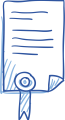
Create an IBG
Click the first image to manually create an IBG for that registration without waiting for it to be auto-issued.
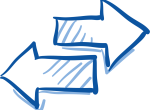
Mark as a Duplicate
Click the second image if there is already an IBG in place for that registration and you are marking it as a duplicate.
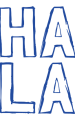
Housing Association / Local Authority
Click the fourth image if the work was carried out for a Housing Association or Local Authority and they have opted not to have an IBG.
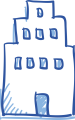
Mark as a Commercial Installation
Click the third image if this is a registration for a commercial contract which does not require an IBG.
Any registrations remaining in your Outstanding CPS tab on the date emailed to you will have an IBG automatically issued for them.